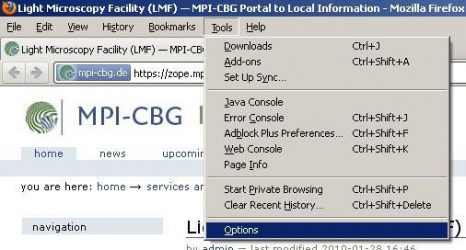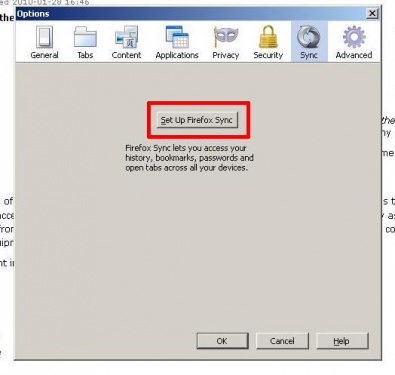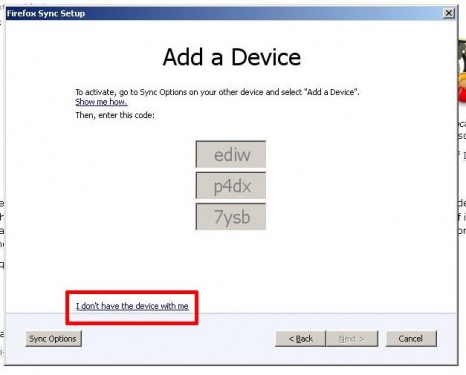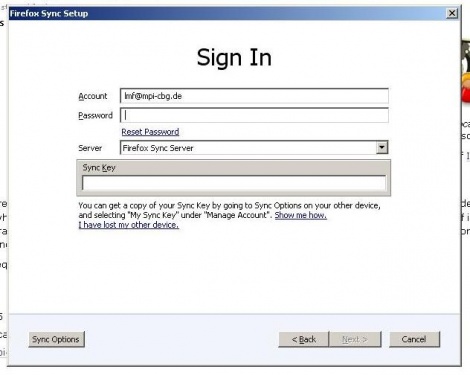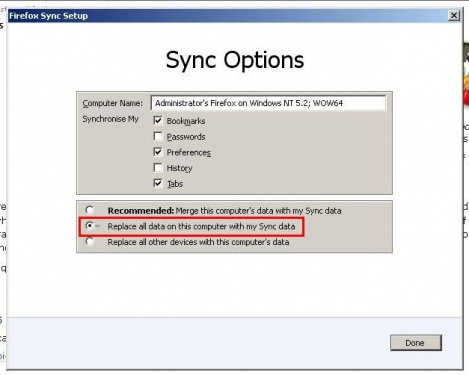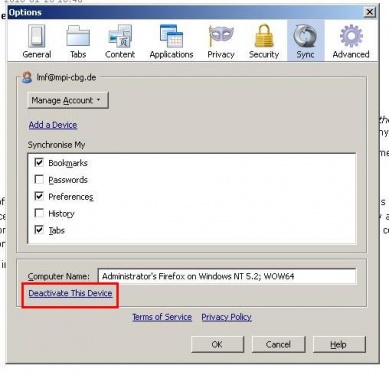Firefox setup
How to synchronize Firefox on different systems
Be sure that you have the current version of Firefox installed.
Then go to "Tools" --> "Options"
Go to "Sync" and click "Set Up Firefox Sync"
Then click "connect" (I already have a Firefox Sync account)
Go on with "I don't have the device with me"
Use "lmf@mpi-cbg.de" as account login and the usual password.
NOTE: Be sure that "Firefox Sync Server" is chosen.
Type in the sync key. You will find the key on the LMF fileserver (--> LMF-internal --> Firefox_Sync_Key.txt)
NOTE: It's very important that you go to "Sync options" and choose "Replace all data on this computer with my Sync Data". Otherwise you will overwrite all saved preferences with your current settings. If this happens, open the page https://services.mozilla.com/ and login with LMF account and password and clear all saved data. Afterwards, go to a system that's already synchronized and do these steps again by choosing Sync Options: "Merge all this computer's data with my Sync data". Furthermore, synchronize only bookmarks, preferences and tabs. Disable the passwords and history buttons. Then click "Done" and go on with "Next".
A window will appear with "Setup complete". By clicking the "Finish" button you will import all saved options.
After all you have to log out. Do this by going to the Sync button and click "Deactivate This Device". Click OK in the next window.
NOTE: You will not reset any information you imported. It is essential that you do this step otherwise everybody has access to the LMF account (it will automatically login after restarting when it is not deactivated).
NOTE: For every system you have to choose and save the respective wiki page manually. Bookmark this page and add it to the starting pages.