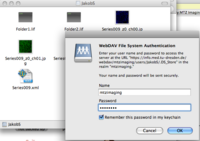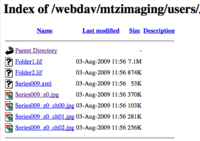Getting your data from the MTZ server with a Mac
From BioDIP
Option 1: Via the Finder (OSX only)
- go to the Finder (leftmost application in the Dock)
- press Cmd+K or select Connect to server from Go menu
- as server address type: https://info.med.tu-dresden.de/webdav/mtzimaging/users/xxx (replace xxx with your folder name)
- type in mtzimaging password
- your folder will appear like a normal finder window
- to disconnect eject (Cmd+E) the green drive that represents the external folder

Option 2: Via your browser (OSX/PC)
- or directly to your user folder: https://info.med.tu-dresden.de/webdav/mtzimaging/users/xxx (replace xxx with your folder name))
- download individual files with a right click and "save as"
- This will only be a useful method, if you want to get a small number of files, since it involves a lot of clicks per file to transfer.