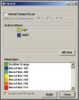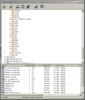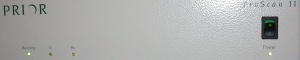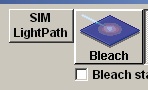MPI-CO1 - Olympus FV1000 - startup & shutdown
From BioDIP
Contents |
How to start the Olympus FV1000
Hardware
- Switch on lasers you need:
- 633nm laser: turn switch to 1
- Argon-ion laser: switch button on, then turn the key to 1
- 561nm laser: Turn key to 1, then press the green button -2 orange lights should come on.
- Switch on the motorised stage - Prior ProScan II - box on the shelf above the microscope.
- Switch on the rest of the system using the power manager below the monitors. Think about what components you really need (otherwise leave them switched off):
- LD405 ... 405nm imaging laser
- 405nm cutter ... bleaching/ ablation laser
Software Initiation
- Start software and log in as lmf user.
Basic Acquisition Setup
- If applicable, use the Olympus Dye list to help you set up the beam path settings.
- Set up the aquisition parameters according to your sample and needs. Once you have an image, use the HV and offset function to adjust for saturation and background.
- You might want to reuse parameters from an old image using the Explorer. Look for your image data, right mouse click on it and choose “Reload aquisition parameters”
How to switch off the Olympus FV1000
Before you do anything, please check the LMF booking database at the END(!) of your imaging session to see whether you are the last user or not!!!
If you are not the last user...
- Please close the software and log off the Windows user account
If you are the last user...
- Turn the Argon-ion laser key into "0" position
- Wait about 5 minutes for the laser to cool down before switching off the unit completely by the power button!
- Save your data.
- Close Software.
- Shift your data to your fileserver and delete older data from the harddrive.
- Shut down the computer.
- Turn the objectives down (away from your sample) and take your sample off the stage
- Clean the objectives you used. All of them! Properly!
- Switch off the buttons on the Power Manager (wait with switching of the "PC" button until the computer has completely shut down!)
- Switch the stage controller off.
- Switch off the 561nm laser by pressing the red button and then turning the key.
- Switch off the 633 laser by turning the switch/button to 0
- 5-10 minutes after you switched off the argon laser via the key (first step of this protocoll) or when the cooling has switched off, switch off the main power button on the Argon-ion laser controller
Basic Troubleshooting
No light at object plane
 CHECK: excitation shutter of filter turret open??
CHECK: excitation shutter of filter turret open??