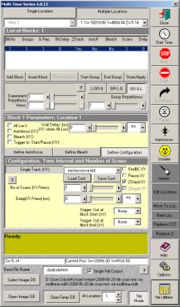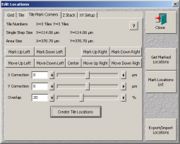Zeiss LSM 510 Tile Scan
From BioDIP
(Difference between revisions)
| Line 31: | Line 31: | ||
#Click "correlate" and wait for the correlation. | #Click "correlate" and wait for the correlation. | ||
#Save the result. | #Save the result. | ||
| + | |||
| + | [[category:manual]] | ||
Revision as of 10:58, 23 June 2008
Overview
The stage utility which is integrated in the LSM software only allows for attached tile scans without overlapping. This usually leads to less precise mosaics. This manual demonstrates how to acquire Tile/Mosaic Scans with smooth transitions using a LSM510 confocal microscope. It facilitates the "Multi Time" macro.
Requirements
- Zeiss LSM510
- Scan Stage MCU28
- LSM Software v4.2
- Multi Time Macro v?
Manual
- Set up your imaging conditions. Define scan configuration and scan settings, adjust focal plane, signal intensity and image quality.
- Save your configuration in the according window, either single track or multi track.
- Create a new database file for the tile scan via the main file menu.
- Open the multi time macro and select the multiple locations tab.
- Select the first block, go to "define configuration" and load the scan configuration you just saved.
- Define the tile scan area.
- If you want to mark corners, go to "edit locations" and select the "tile mark corners" tab. Go to one corner with the scan stage and mark it using the according button. Drive the stage to the diagonally opposite corner and mark it. Set an overlap of 20% and click "create tile locations".
- If you want to mark the center and arrange the tile scan around it (classic approach as in the stage utility), go to "edit locations" and select the "tile" tab. Drive the stage to the center of interest, define the tile numbers, set an overlap of 20% and click "create tile locations".
- Set the created database as the image database.
- Start the tile scan with "start time". Wait for the acquisition and the automated saving.
- Select the remaining stack window "All_(filename)_Sum".
- Go to the multi time windows and click the "tile utilities". Set a correlation range of 3 µm.
- Click "correlate" and wait for the correlation.
- Save the result.